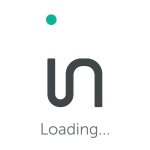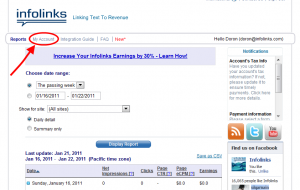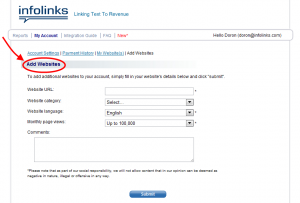Adding more websites or blogs to your Infolinks Account is easy and fast to do. Plus, it ensures that you are monetizing your sites with the best In-Text Ad Provider out there – Infolinks! We want to walk you through this simple process step by step to help you spread the wealth to your entire network.
First, log onto your Infolinks account here.
After you have entered your username and password you will be directed to the “Reports” page.
Simply click on “My Account” on the top menu. Now you should be on your “Account” page.
Click on “Add Websites,” the third link over on the submenu at the top. Here you will see a list of all of the websites you have registered at Infolinks.
To add another website, just click on the link at the bottom entitled “Add Another Website.” This will take you to the “Add Website” page.
Fill out all of the fields you see above, including: website url, website category, website language, monthly page views and any additional comments. Press the blue “submit” button and your job is done! You will be able to see an aggregated report for all sites together, or indiviual report per site.
Now that you know how easy it is to share Infolinks with all of your sites, we bet you’re wishing you would’ve done it a lot sooner. It’s time to turn your content into money – go on and add another website to your Infolinks account!